Review or Tutorial of the SpyBuddy Monitoring Program
Here is our review of the SpyBuddy computer monitoring program. There are some steps you may need to know before installing the SpyBuddy program.
The first thing you may notice when you download SpyBuddy Pro is that it may be detected as a virus or Spyware. This is normal. SpyBuddy is Spyware so your antivirus or anti-spyware program is just doing what it is suppose to do. You have to exclude SpyBuddy from future scans. Most protection programs will let you exclude certain programs from being scanned. You may have to check the help section of the security protection program that you are using to find out how to exclude SpyBuddy from being scanned in the future. This is the screen I get when I download SpyBuddy.
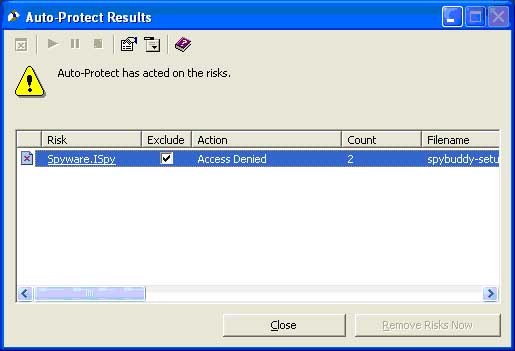
If your antivirus software has removed the setup file, you may have to download it again. When the setup program is executed, you will see the following Welcome screen.
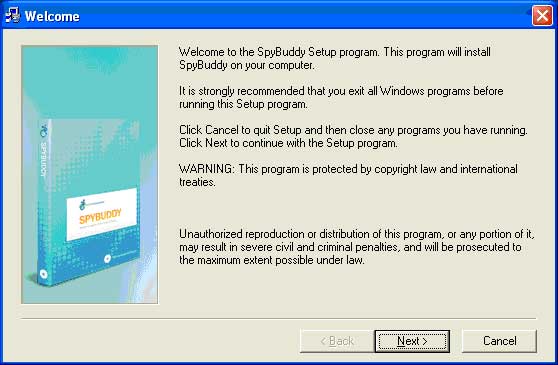
The next few screens are part of a normal setup routine, you are safe just clicking next or yes until you get to the following screen. SpyBuddy will ask which type of setup you prefer. If you choose the administrator option, it will install SpyBuddy with all shortcuts on the start menu, as well as documentation. New users should choose to install this option.
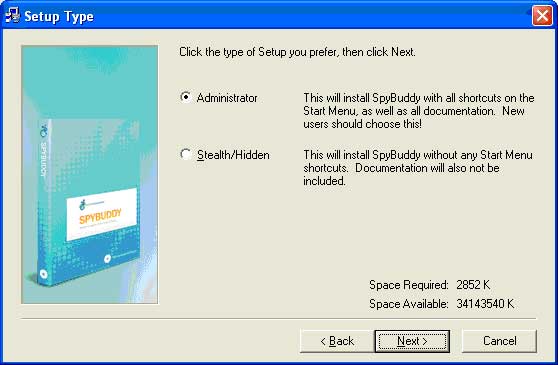
Then SpyBuddy will tell you that it has enough information for the installation and give you the following screen. If you want to test the computer monitoring program beforehand and possibly uninstall it in the administrator mode, you should choose to include the uninstaller.
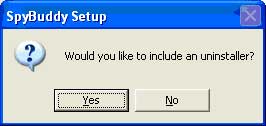
When the installation was complete, the following screens popped up telling me that the installation was complete and more spyware was detected. Again, this is normal. Just exclude the spyware from being detected again.
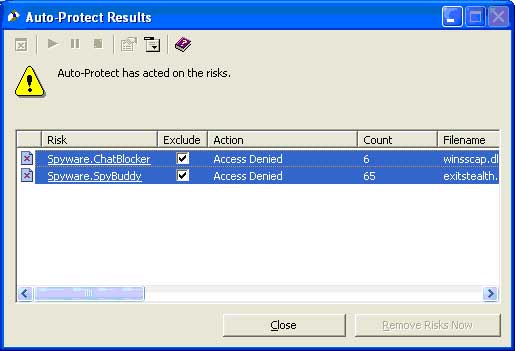
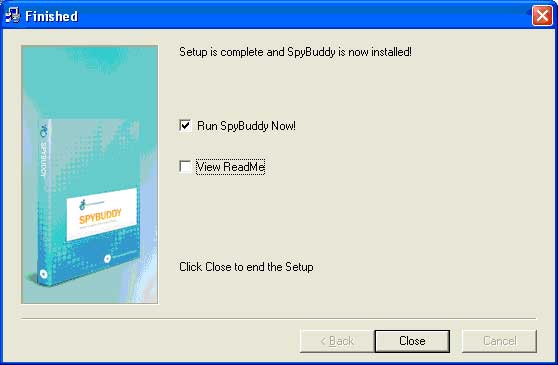
This is the first screen you will see when you open SpyBuddy for the first time. You will need to enter a password in order to use the spy program.
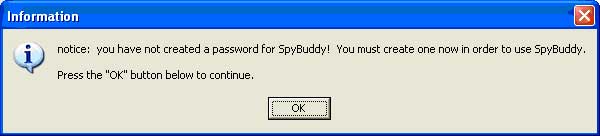
Make sure you enter a password that is not easy to guess by anyone you are monitoring. The password you create will prevent others from starting and stopping SpyBuddy.
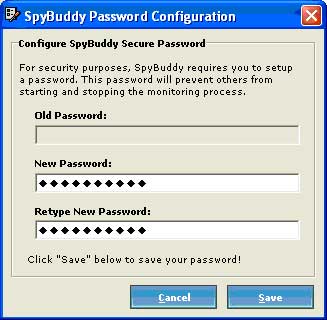
SpyBuddy will tell you that your password has been saved then the following screen will appear. This is the SpyBuddy Central Control Panel. The control panel is where you will configure the different options of SpyBuddy. This is also where you will start and stop the computer monitoring program.
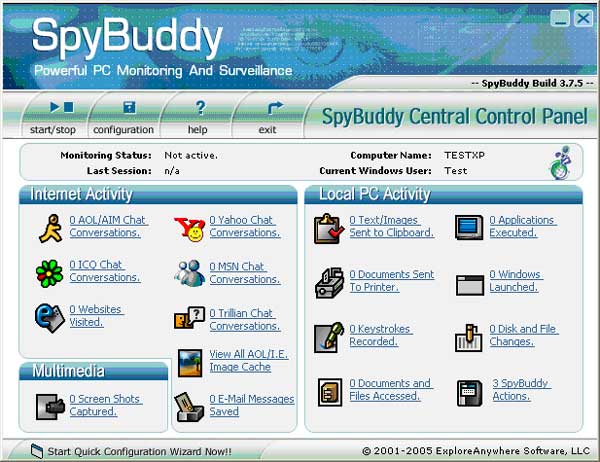
The configuration button is where you will configure what you want SpyBuddy to do. The best place to start would be the quick configuration wizard.
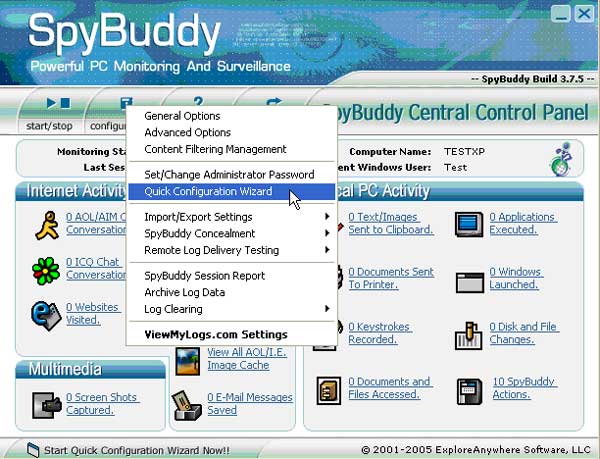
The first step is to select the activity logging preferences. You can see all of the different options from logging all chat conversations to logging all keystrokes typed on the computer.
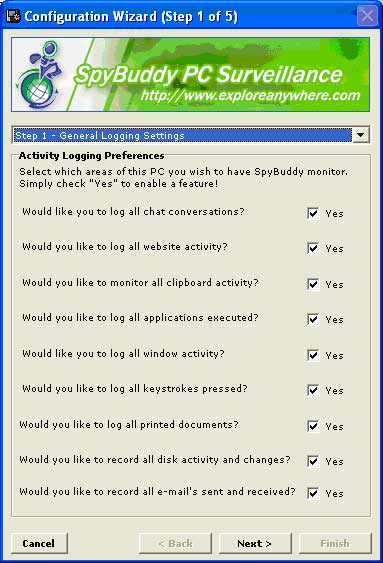
The next step of configuring SpyBuddy is deciding if you want to enable screenshot surveillance or not. This feature will show you exactly what they are doing on the computer every 60 seconds or at any interval you prefer.
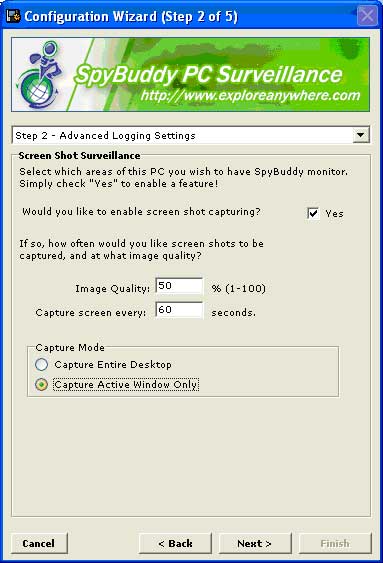
The next step is just the general SpyBuddy settings. Lets you choose to startup for all users and enable or disable stealth mode. That is a choice you may want to think about. Sometimes just letting them know they are being monitored is enough to keep them safe online.
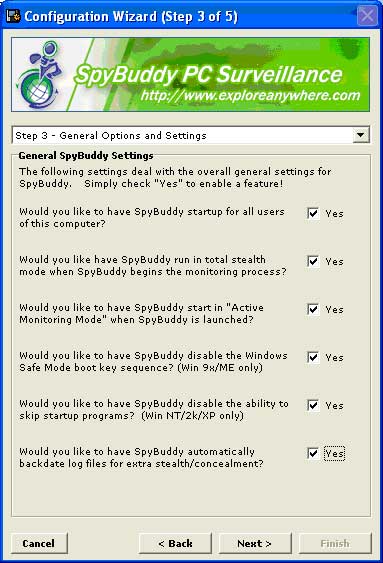
The next step is to setup email delivery of the SpyBuddy logs and choose which logs you prefer to be emailed.

The next screen tells you that you are done configuring SpyBuddy and it is ready to start monitoring the computer. Simple as that.
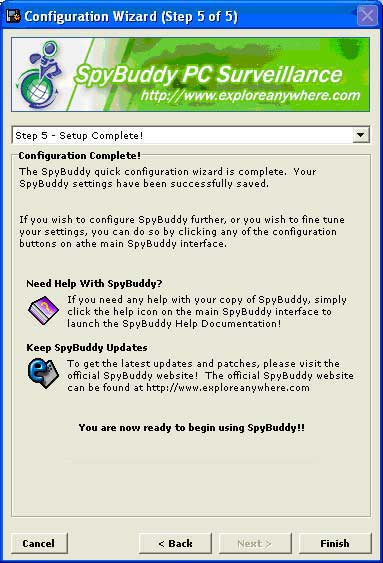
When you click to start the SpyBuddy computer monitoring program the computer will be monitored. Everything done on the computer will be monitored including all keystrokes typed and applications used. SpyBuddy will also log all websites visited and capture screenshots for you to view.
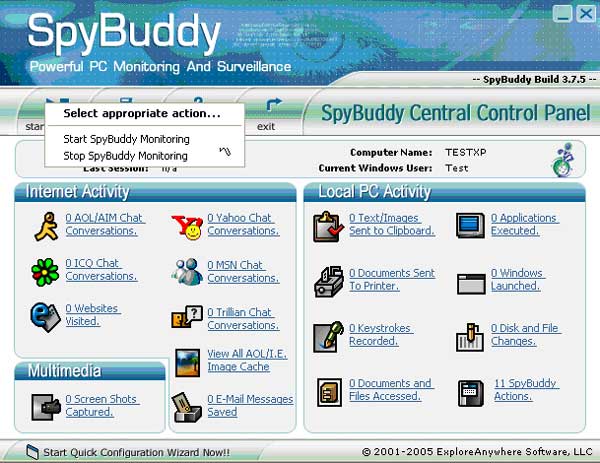
When you want to view any of the logs, simply open SpyBuddy with the appropriate hot keys and click on what area of the monitored computer you would like to review. This is an example of how SpyBuddy captures keystrokes.
[SHIFT]when you click to start the [SHIFT]spy[SHIFT]buddy computer monitoring program the computer will be monitored. [SHIFT]everything done on the computer will be monitored including all keystrokes typed and applications used. [SHIFT]spyB[SHIFT]uddy will also log all websites visited and capture screenshots fro you to view. [SHIFT]when you want to view any of the logs, simply click open spy[SHIFT]spyB[SHIFT]uddy with the appropriate hot keys and click on what area for the monitored computer you would like to review.
You notice here that I went to MySpace and entered juniors email address and juniors MySpace password. SpyBuddy captures everything typed and more.
www.facebook.com[ENTER]junior@someaddress.com[TAB]juniorsmyspacepassword
If you want to know, SpyBuddy will tell you.
Need a reason to monitor your kids online? Read some
of the
Recent Internet Predator News Stories
Internet Predator Chat Nightmares Archives
|